Add and Edit Frontmatter
Step 1: Open the Metadata Drawer
Click the info button to open the metadata drawer.
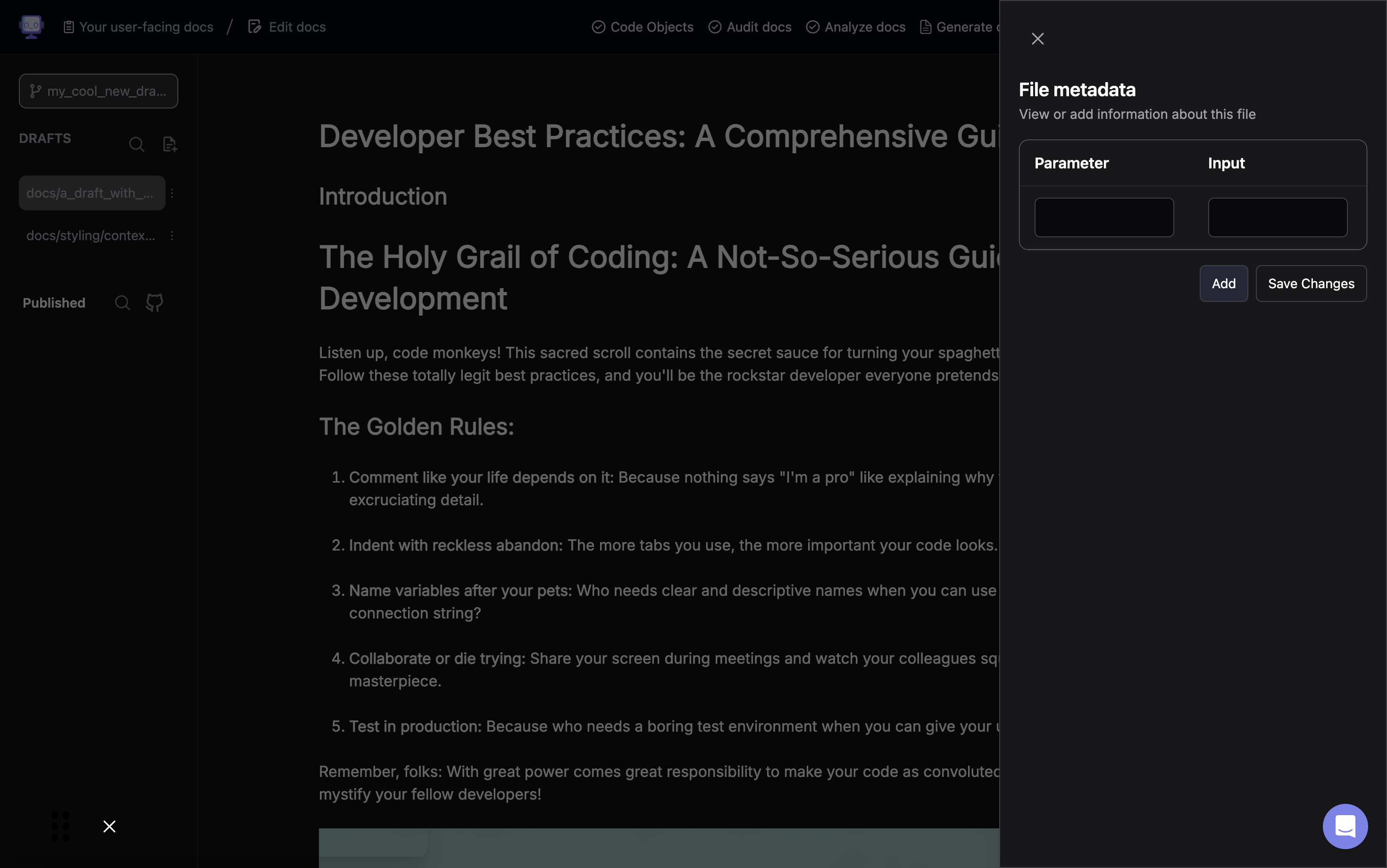
Step 2: View File Metadata
The metadata drawer will open, showing the "File metadata" section.
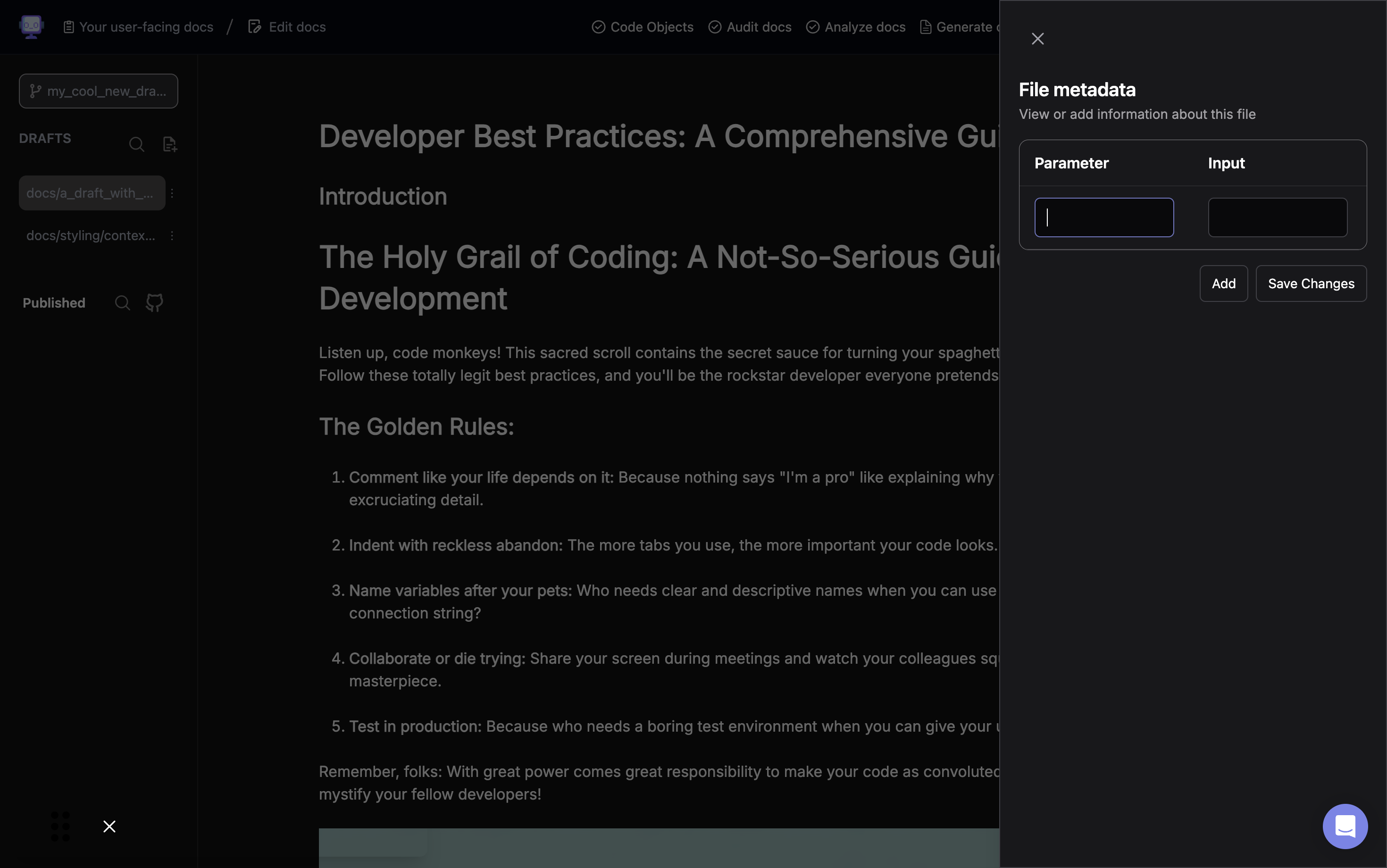
Step 3: Add New Parameter
Click in the "Parameter" field to add a new parameter.
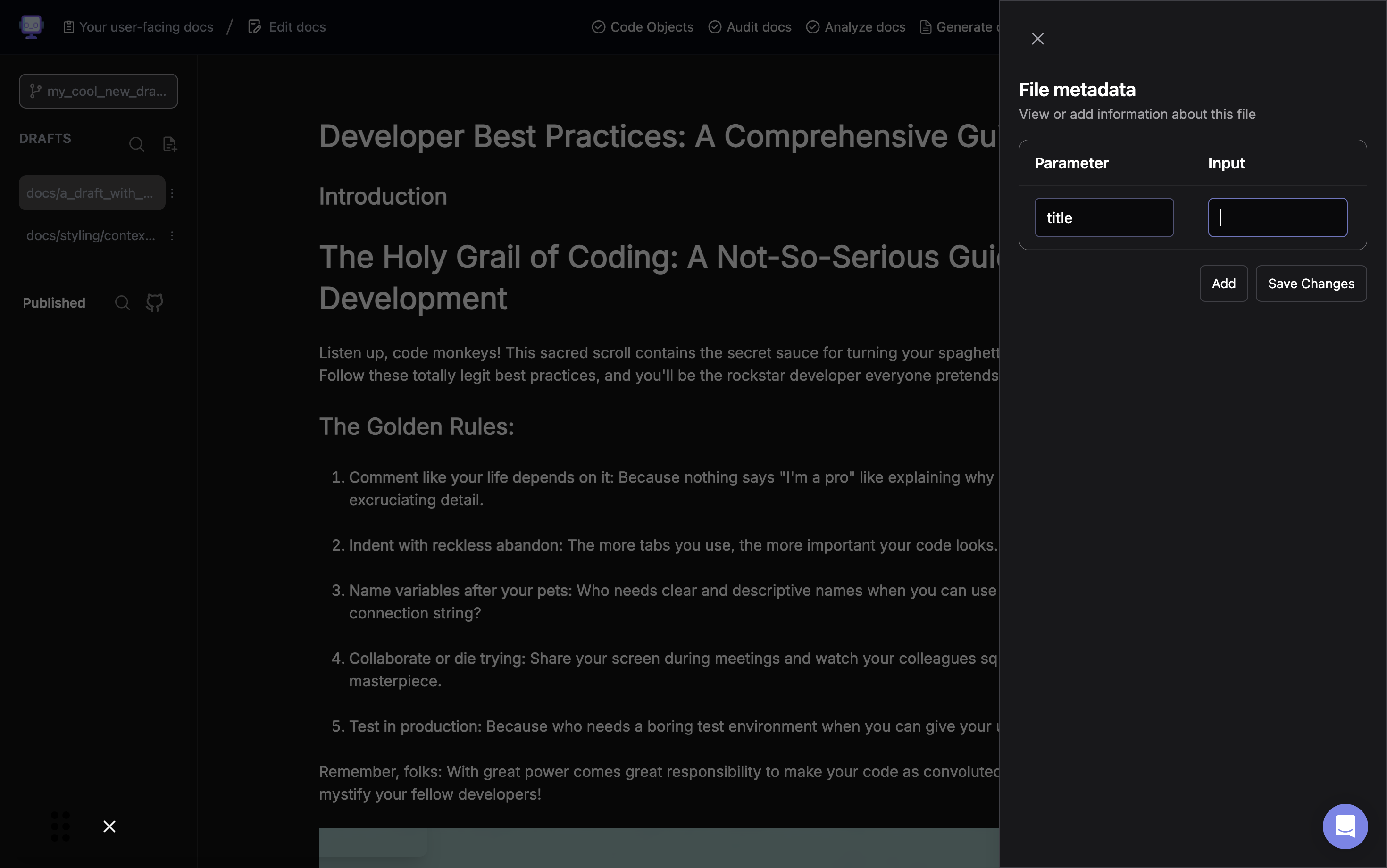
Step 4: Enter Parameter Name
Type "title" as the parameter name.
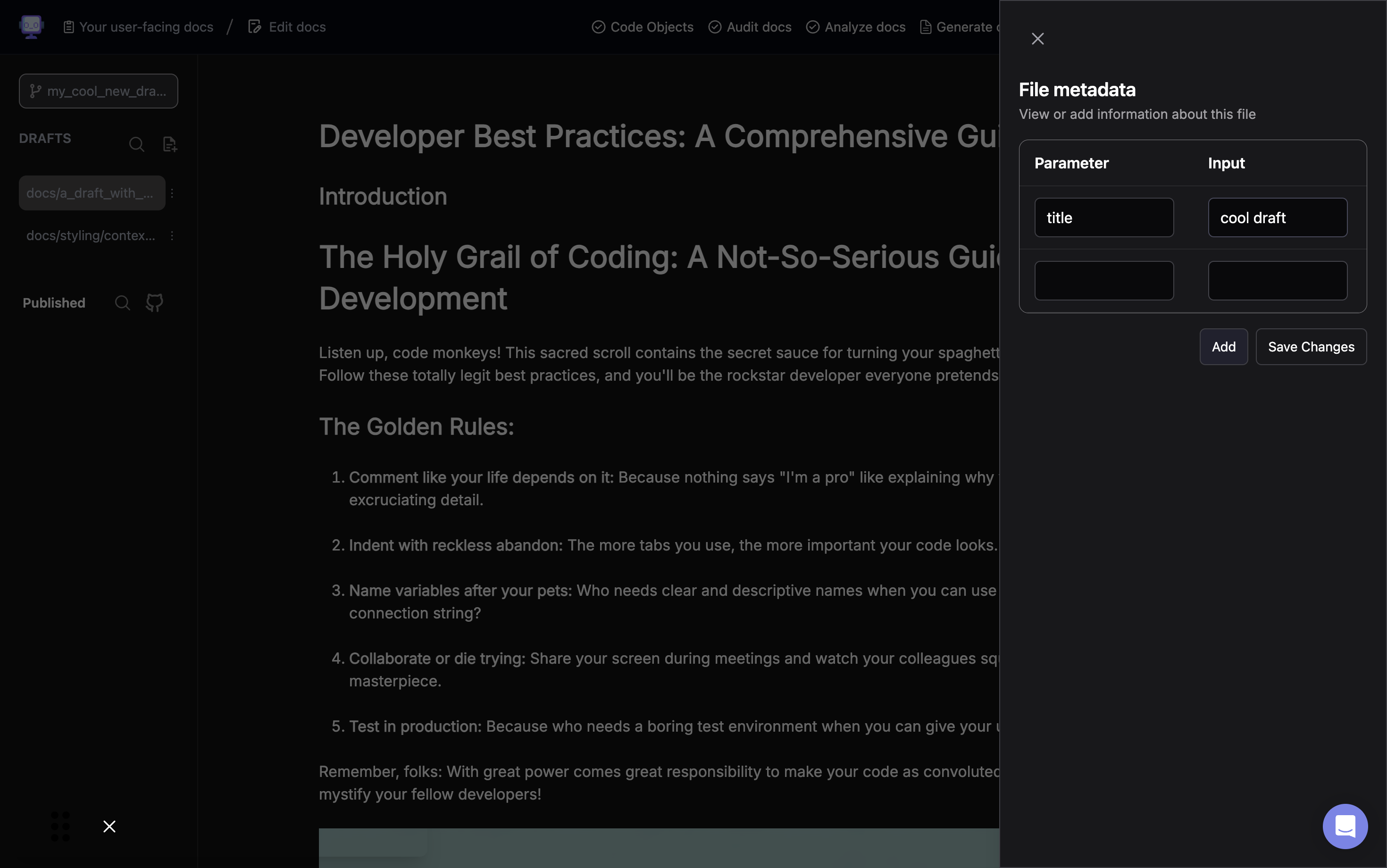
Step 5: Add Parameter Value
Click in the "Input" field to add a value for the title parameter.
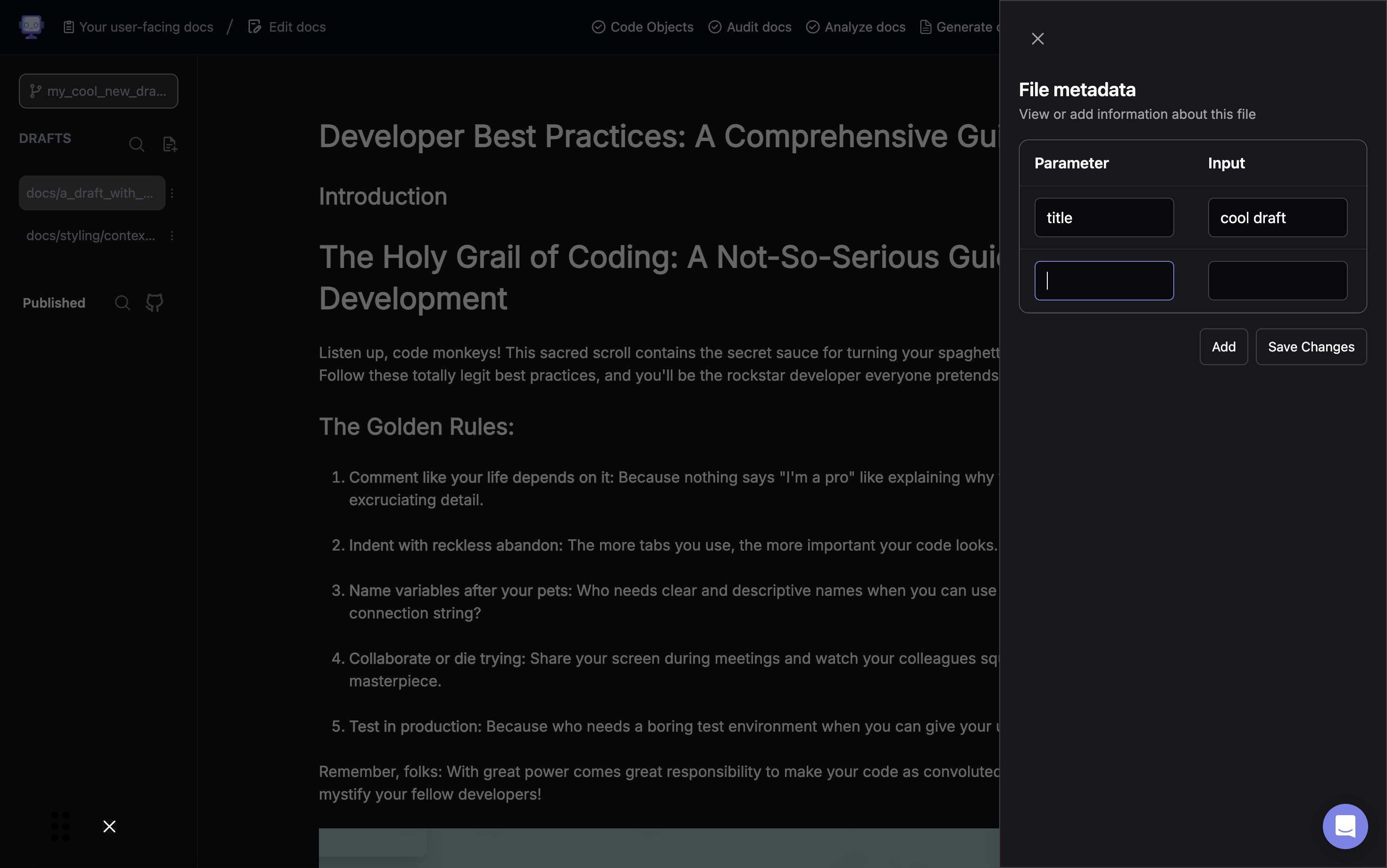
Step 6: Enter Title Value
Type "cool draft" as the value for the title parameter.
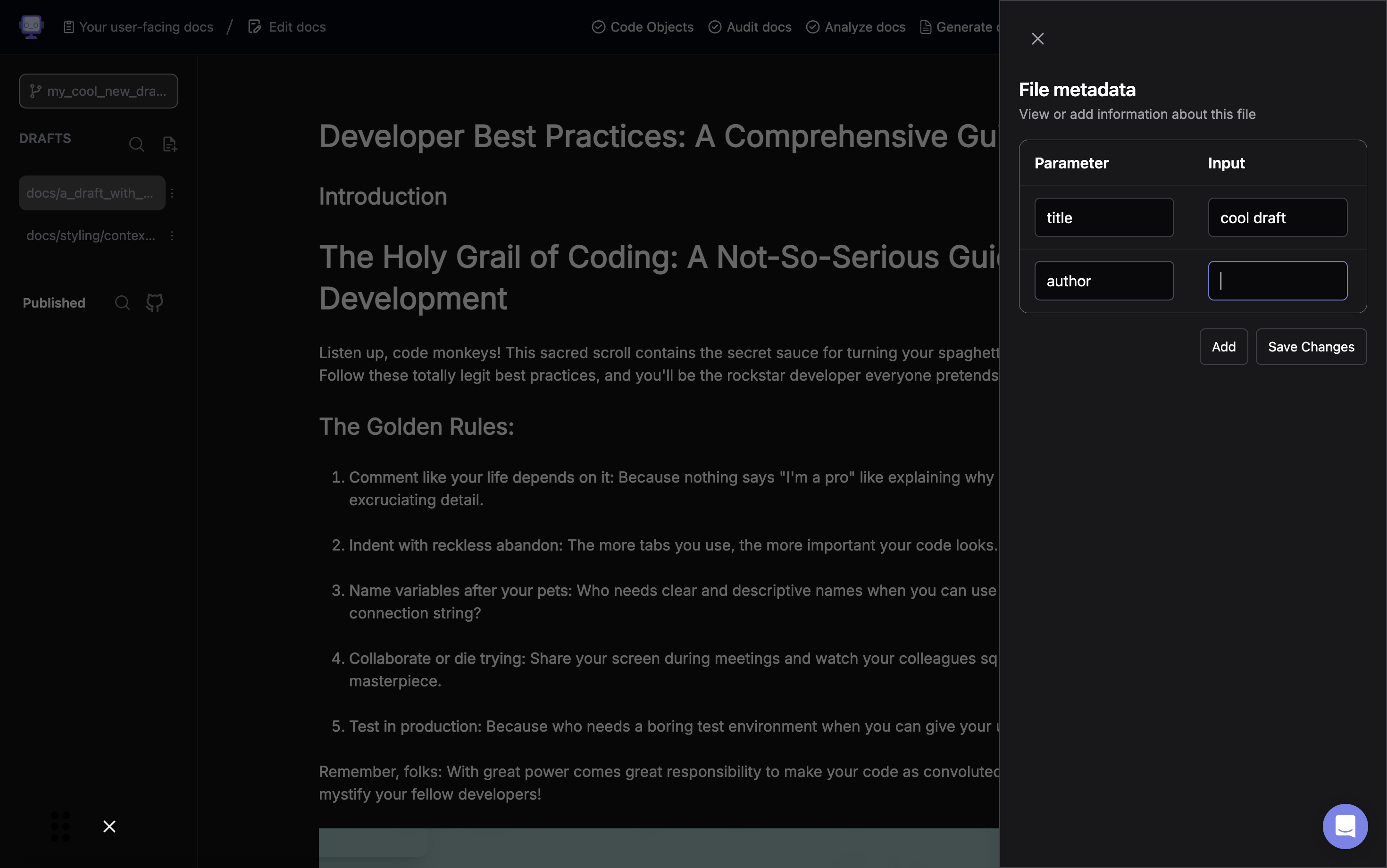
Step 7: Confirm Parameter Addition
Click "Add" to add the title parameter and its value to the frontmatter.
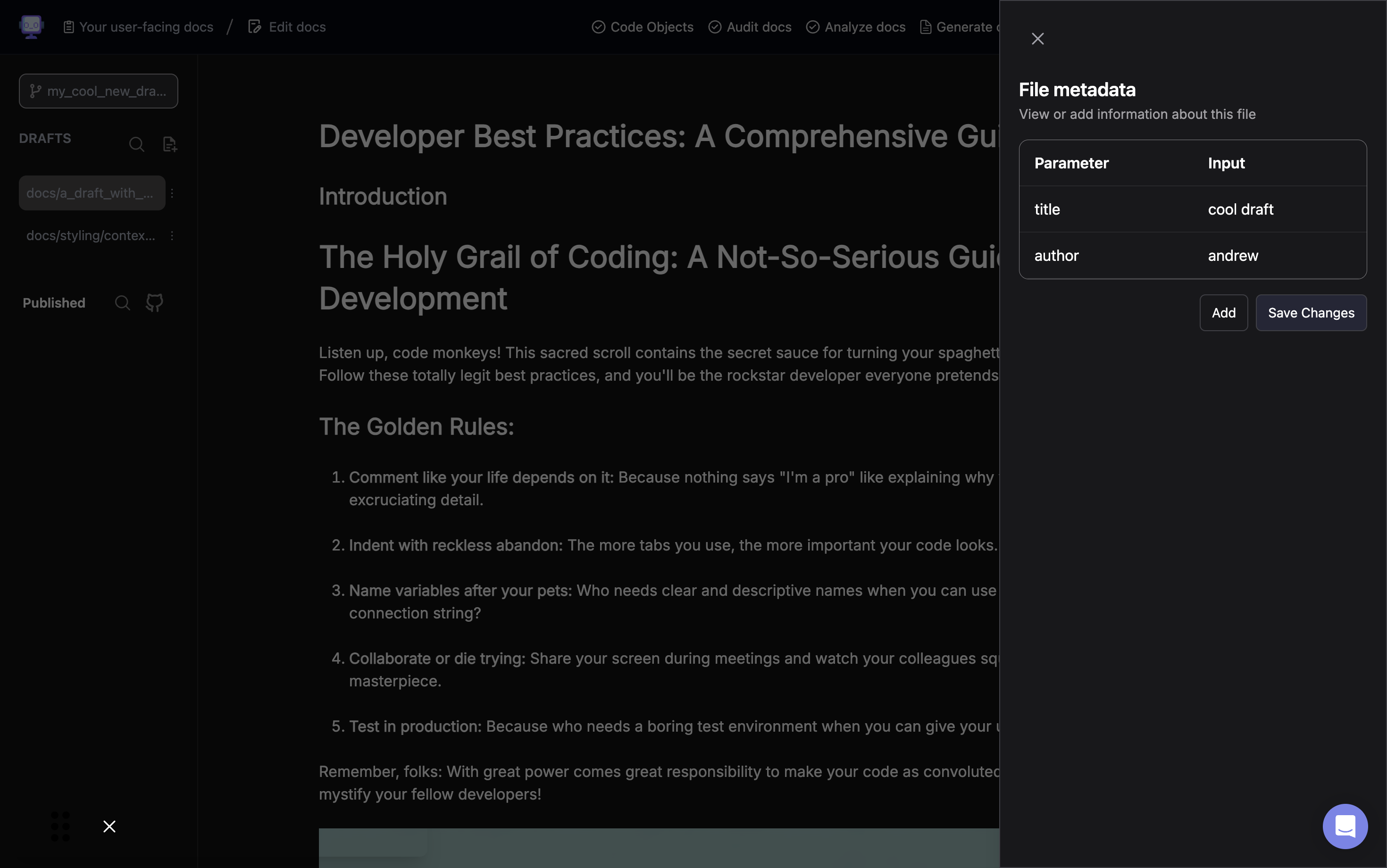
Step 8: Prepare for Another Parameter
Click in the "Parameter" field again to add another parameter.
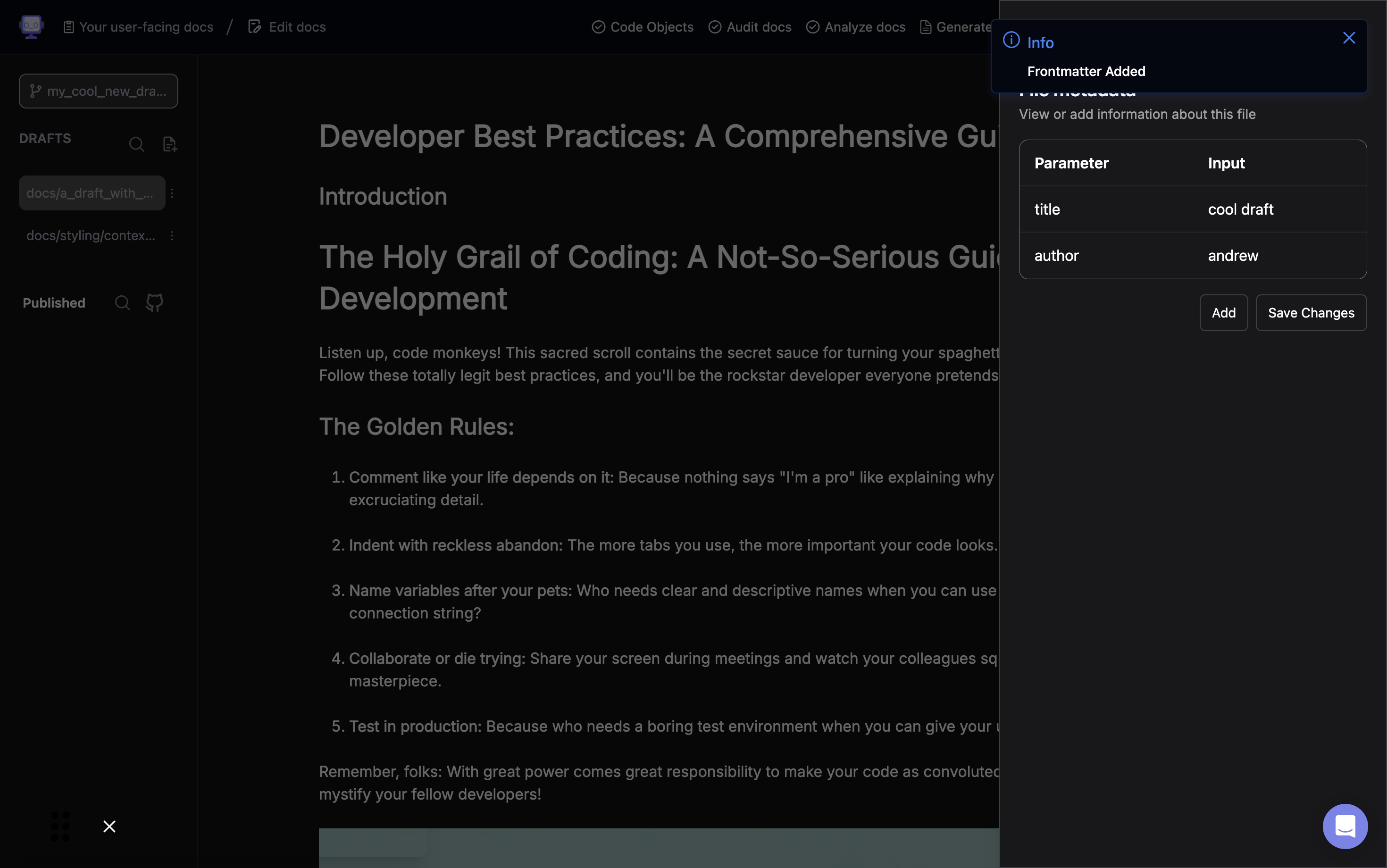
Step 9: Enter Author Parameter
Type "author" as the name for the new parameter.
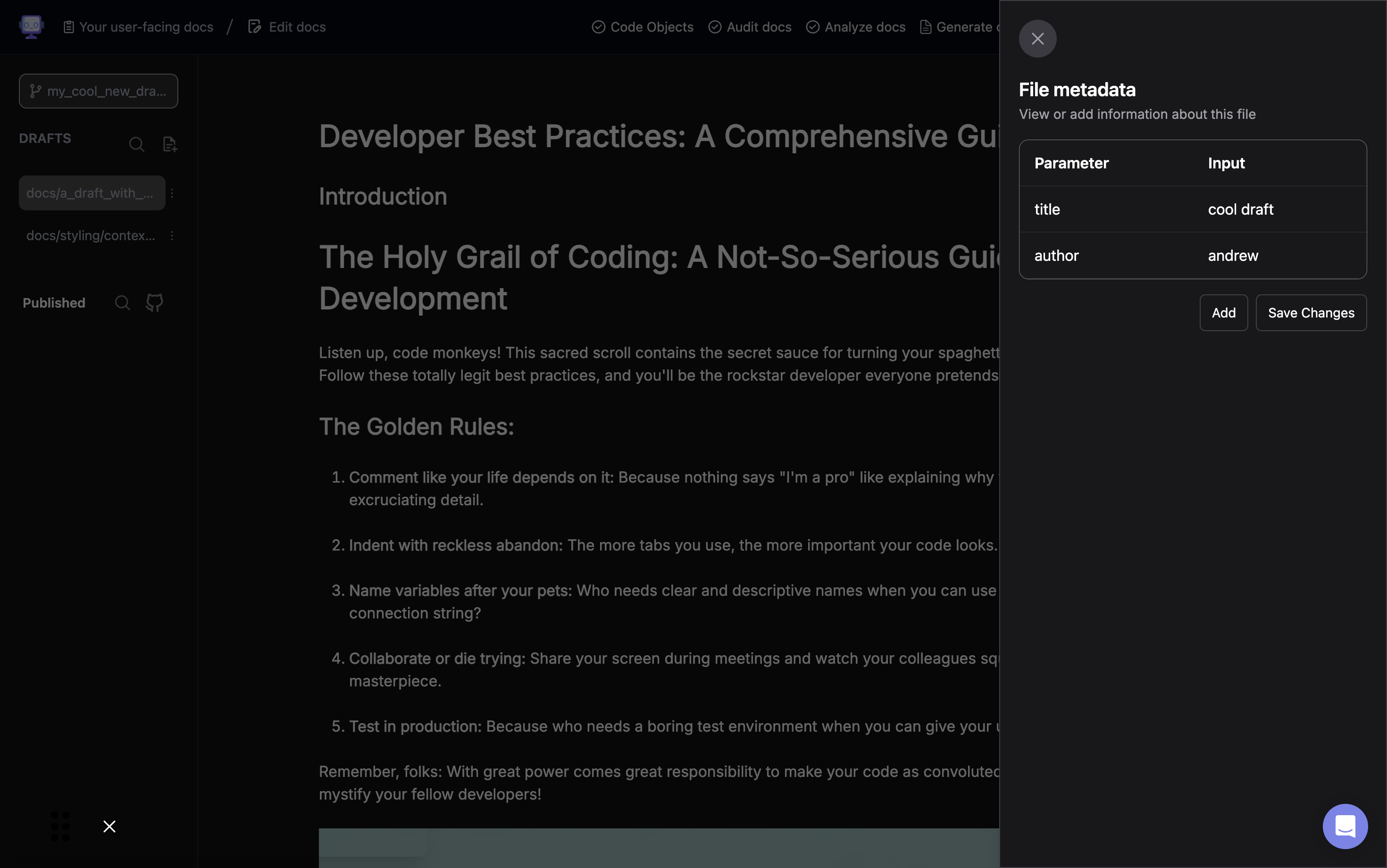
Step 10: Add Author Value Field
Click in the "Input" field to add a value for the author parameter.
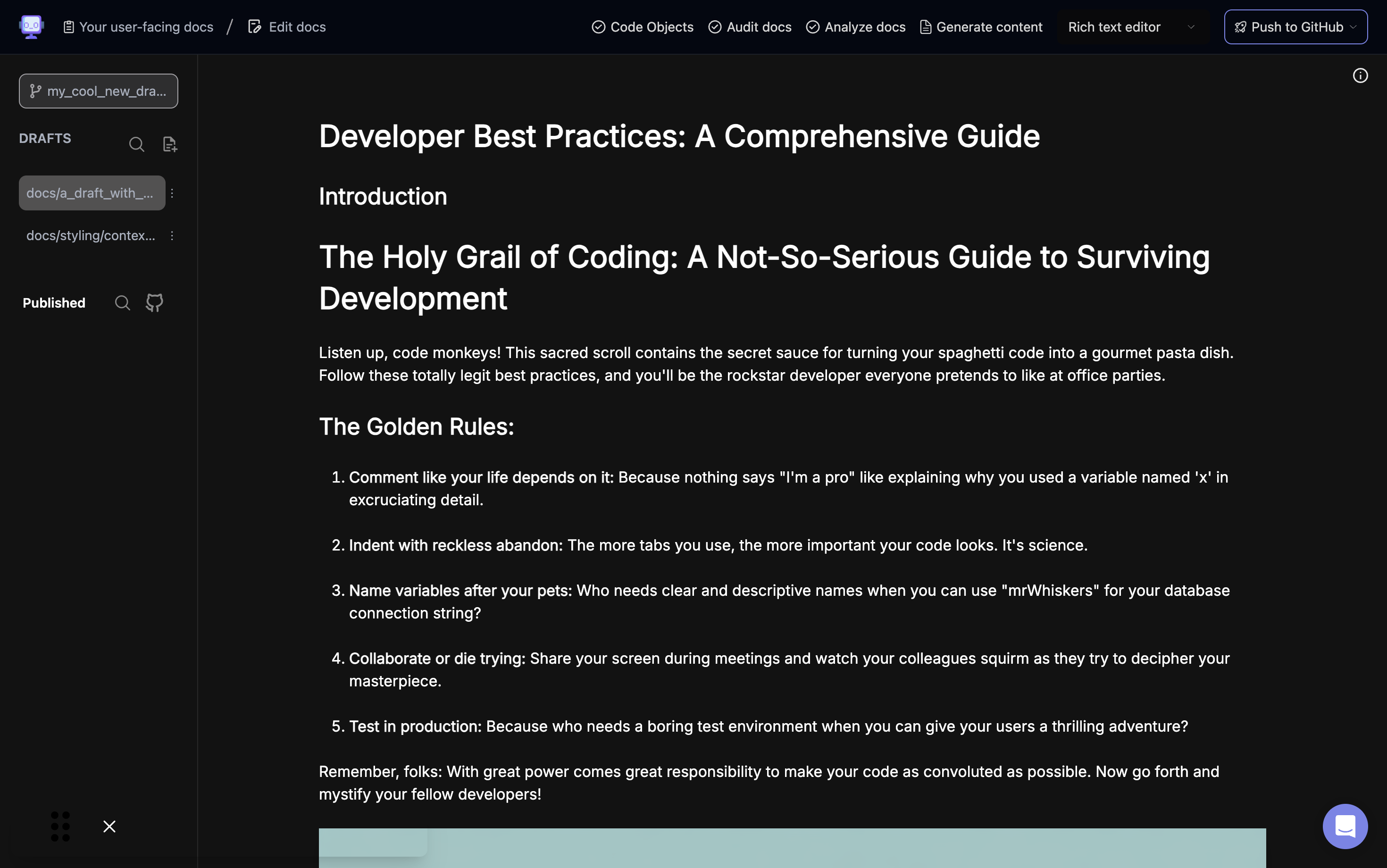
Step 11: Enter Author Name
Type "andrew" as the value for the author parameter.
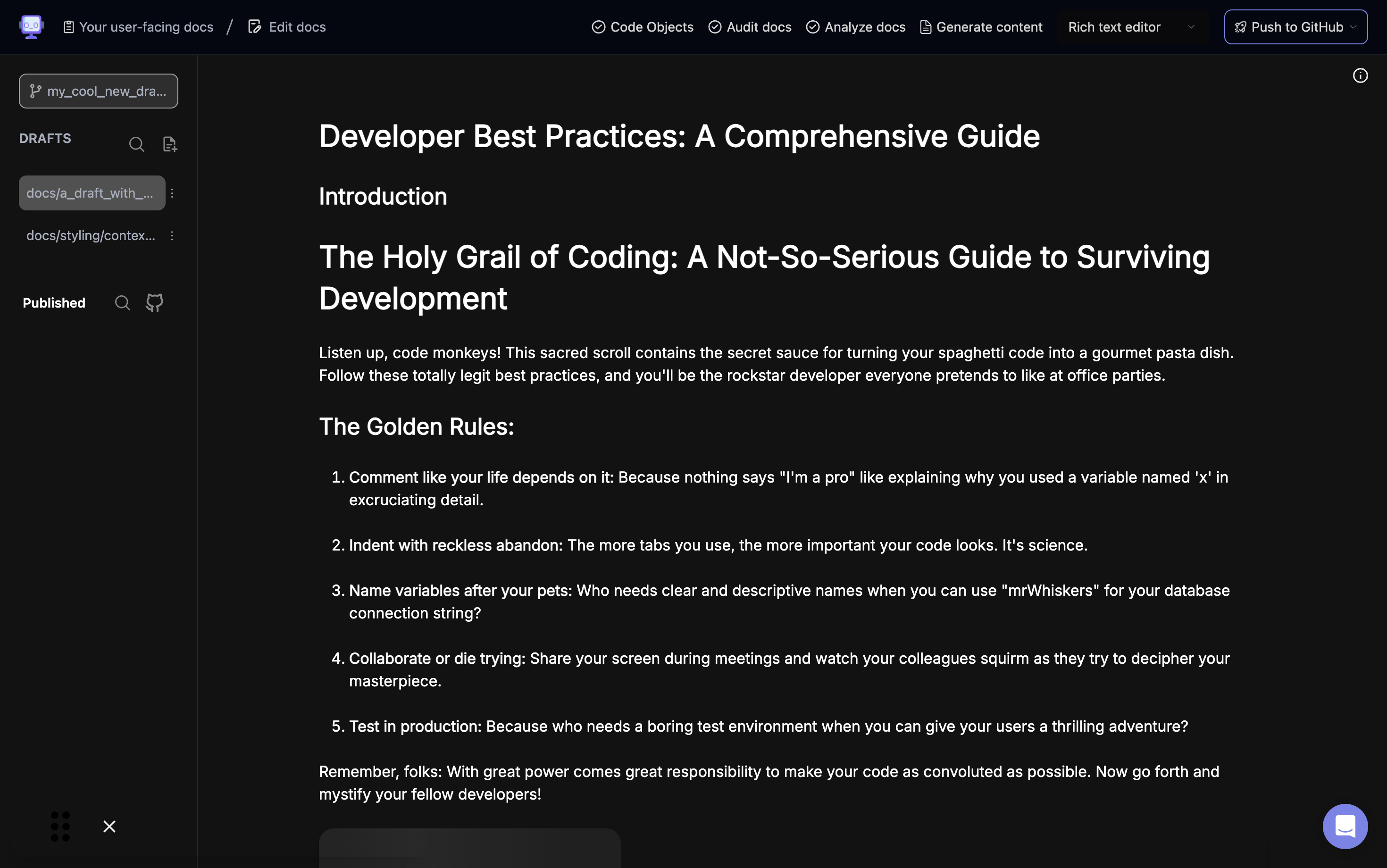
Step 12: Save Frontmatter Changes
Click "Save Changes" to save the added frontmatter.
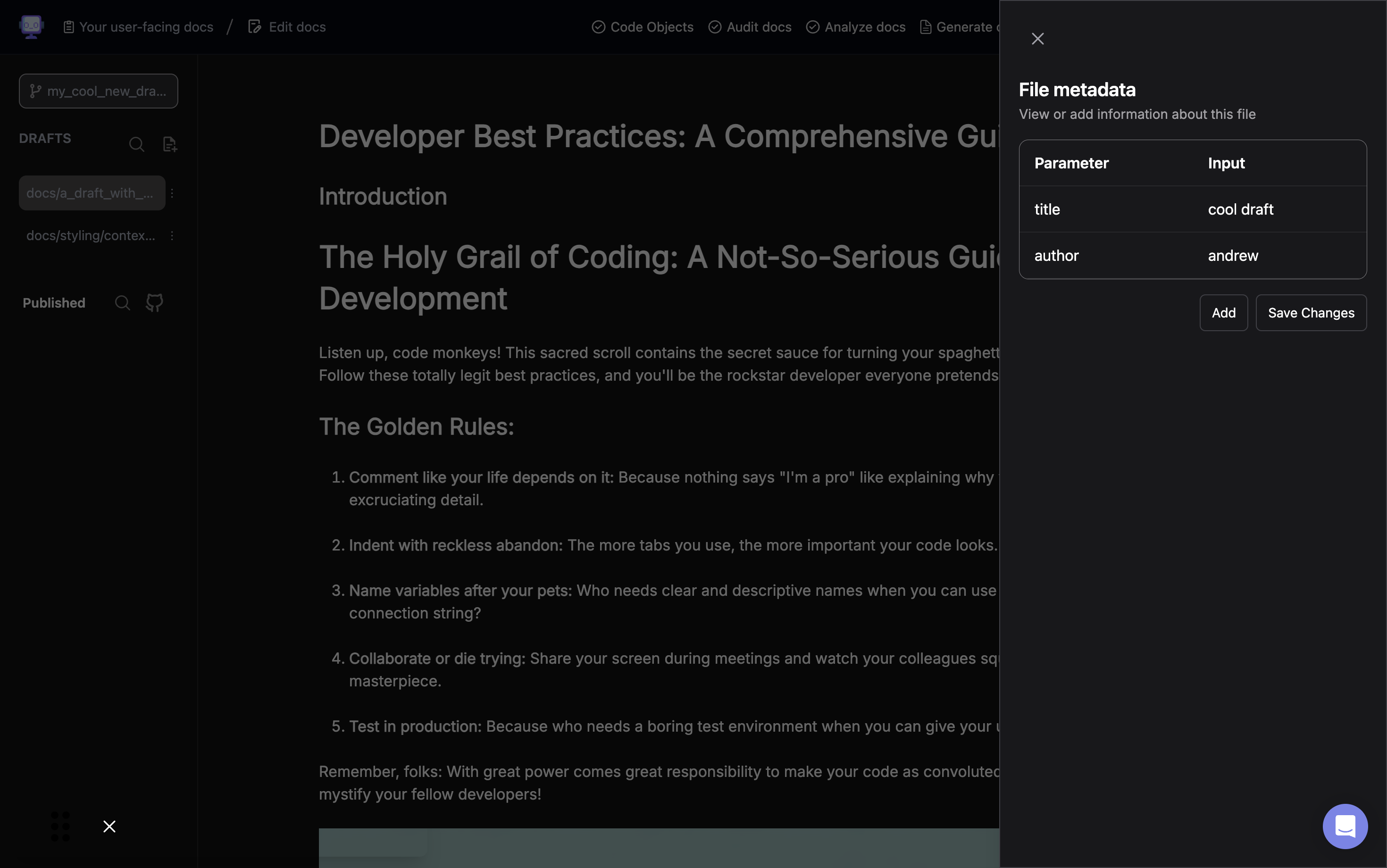
The frontmatter has now been successfully added and edited for your document. These metadata fields will help organize and categorize your content within your knowledge management system.
